IcalCalendar
Stay on top of your planning with Homey
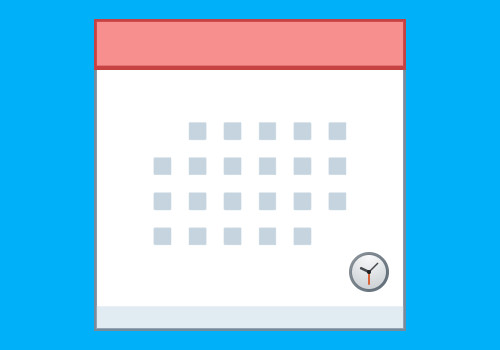
The IcalCalendar gives Homey flow cards to trigger on your calendar events
Setup
- Open settings (configure app)
- Paste in the ical link and give it a name
- Choose if you want automatic calendar synchronization (defaults to enabled) (if disabled, synchronization must be done by flow card)
- Choose the interval of the automatic calendar synchronization (defaults to every 15th minute)
- Change the date/time format or use the default (your choice)
- All tokens supported in "moment.format()" is also supported here: https://momentjscom.readthedocs.io/en/latest/moment/04-displaying/01-format/
- Choose whether you want next event tags per calendar. Default is off
- To be notified of any synchronization errors, create a flow using the trigger "Synchronization error occurred"
Find Exchange Online ical link
1. Go to https://outlook.office.com/mail/inbox
2. Click settings -> Show all outlook setting
3. Go to Calendar -> Shared calenders
4. Publish a calendar, click the ics link and choose copy
5. Paste the ical link in settings of Homey app
Find Gmail ical url
1. Go to https://calendar.google.com/
2. Click the three dots next to the calendar you want to share -> Click Settings and sharing
3. Scroll all the way down to the bottom
4. Copy the link from Secret address in ical format
5. Paste the ical link in settings of Homey app
Find Apple iCloud url
The first 2 standard Apple iCloud calendars ("Home" and "Work") are not available to be shared by a public link but only by personal invite (via email). Only "new" and "non-default" calendars from Apple iCloud are working through the public link.
1. Go to https://www.icloud.com/calendar/, or open the Calendar app on your iOS device
2. Click on the icon next to the calendar name in the left pane (not "Home" or "Work")
3. Tick the checkbox for "Public calendar"
4. Copy the link
5. Paste the calendar link in the Homey app settings
1. It must be the original link (Apple Calendar has case-sensitive urls)
Add device IcalCalendar
Add the "IcalCalendar" device to follow along with how many calendars you have configured, total event count for all your calendars, and last synchronization timestamp and event count per calendar configured.
Timezone in your calendar (*.ics)
The library used in this app to parse the calendars, node-ical, does NOT use the X-WR-TIMEZONE property to parse timezones. Instead, it uses the BEGIN:VTIMEZONE sections to parse timezones!
This means that if your calendar provider only uses the X-WR-TIMEZONE property, this app will assume your events is always in UTC!
If your events are created with the timezone 'Customized Time Zone' (you will see this when opening the .ics file), the events are most likely created with the correct datetime and should not have a timezone applied. The local timezone will therefore NOT be applied to these events!
Sync
- Events are fetched automatically every 15 minutes (default, can be changed)
- The "Sync calendars" action flow card can also be used to trigger a sync (must be used to sync calendars if automatic sync is disabled)
- Only events not started yet or events started but not finished and has start date within 2 months or less will be fetched (this can be overridden in the settings)
- Recurring events where start date is within 2 months or less will be fetched (this can be overridden in the settings)
More info and changelog can be found on GitHub
Supported devices
Flow cards
Click on a device above to show related Flow cards only.
When...
IcalCalendar
Event added
Triggers when a new event is created
IcalCalendar
Event added in Choose calendar...
Triggers when a new event is created
IcalCalendar
Event changed
Triggers when an already synchronized event is changed
IcalCalendar
Event changed in Choose calendar...
Triggers when an already synchronized event is changed
IcalCalendar
Event starts
IcalCalendar
Event starts from Choose calendar...
IcalCalendar
Event starts in Amount ...
IcalCalendar
Event ends
IcalCalendar
Event ends from Choose calendar...
IcalCalendar
Event ends in Amount ...
IcalCalendar
Synchronization error occurred
Triggers when a synchronization error occurs with one of your calendars
And...
IcalCalendar
Any event starts within Amount ...
IcalCalendar
Any event starts within Amount ... from Choose calendar...
IcalCalendar
Any event is ongoing
IcalCalendar
Any event is ongoing in Choose calendar...
IcalCalendar
Any event ends within Amount ...
IcalCalendar
Calendar Choose calendar... has event(s) where ... ... Search value to find in event and optionally starts within Amount ...
Calendar has event(s) that match the specified value, and if the amount and type are specified, start within the specified timeframe
IcalCalendar
Event containing Search value to find in event in calendar Choose calendar... starts within Amount ...
Event containing search value in chosen calendar starts within selected time range
IcalCalendar
Event containing Search value to find in event in calendar Choose calendar... is ongoing
Event containing search value in chosen calendar is ongoing
IcalCalendar
Event containing Search value to find in event in calendar Choose calendar... ends within Amount ...
Event containing search value in chosen calendar ends within selected time range
IcalCalendar
Select event... starts within Amount ...
IcalCalendar
Select event... is ongoing
IcalCalendar
Select event... ends within Amount ...
Then...
IcalCalendar
Delete local event by title Title
Delete local event (will not be deleted from your calendar externally)
Will delete all local events with this title
IcalCalendar
Get event with index Event index from calendar Choose calendar...
Returns tokens for given event in calendar
Advanced
IcalCalendar
Get calendars metadata
Will return a JSON representation of your calendar metadata
Advanced
IcalCalendar
Create local event Title, starting Event start, ending Event end, timezone: Apply your timezone, in calendar Calendar - Description
Create a new local event (will not be added to your calendar externally).
If 'Apply your timezone' is True, date and time are assumed to be in UTC and will have your time zone difference added
IcalCalendar
Sync calendars
Will download new .ics files to update current events
Support
Having an issue with this app? Contact the developer here.
What’s new
Version 2.12.1 — Dependency updates
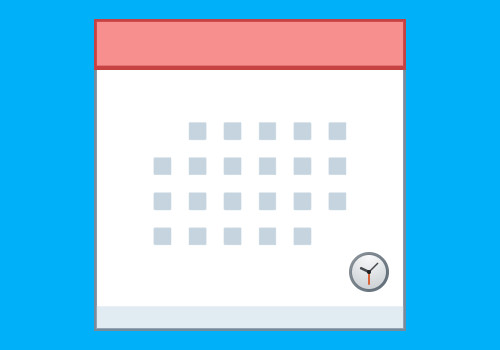
IcalCalendar
IcalCalendar is not compatible with the selected Homey.
Changelog
We’ll send a thank you to Rune Moskvil Lyngås!
We’ll let Rune Moskvil Lyngås know you love the app. Maybe consider supporting Rune Moskvil Lyngås by making a donation?
Donate to Rune Moskvil Lyngås
The developer of IcalCalendar accepts donations.
Make a donation to say thanks!
Your suggestion has been sent
We’ll notify Rune Moskvil Lyngås you’ve sent a suggestion.
Africa
Asia
Europe
Deutsch English







