Who doesn't have a Chromecast? The cute TV-dongle you grabbed while doing your electronics shopping. But did you know you can do much more with it than cast videos?
1. Cast a business dashboard
The Chromecast app for Homey has a Flow card Cast a website. You can enter any link here, and the Chromecast will show it on your TV. Normally you'd have to keep your computer on to keep casting — but not with Homey!
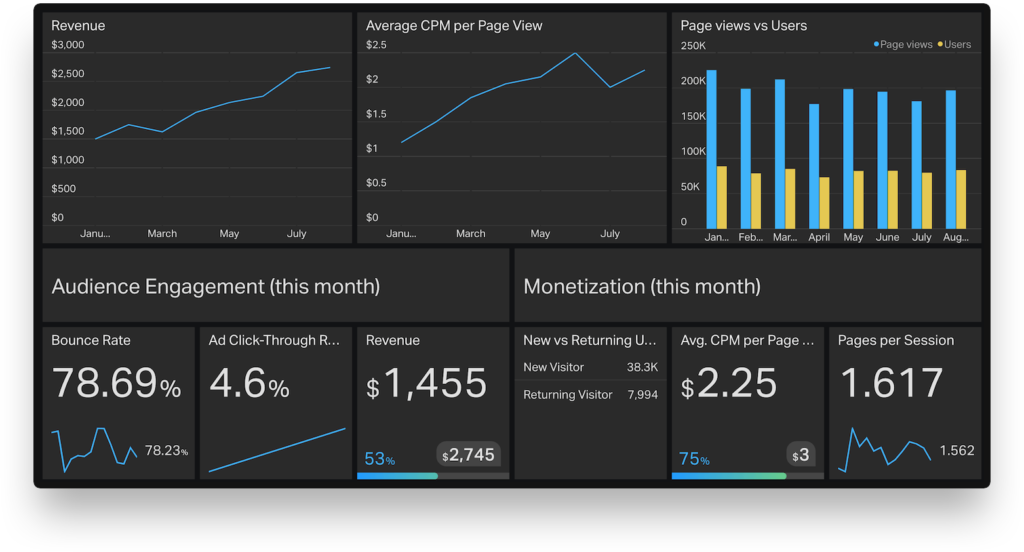
In an office environment it's a cheap way to cast dashboards all over the place. And nobody told you that your workspace couldn't look like NASA HQ, right?
Two tools we know that work well are Geckoboard and Google Data Studio. Both of them can share your dashboard as a public link you can use in a Flow.
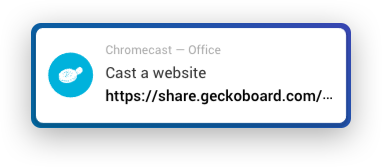
2. Cast a picture
Displaying a picture on Chromecast is simple. Create a Flow with the Cast a picture card and select the image, for example a security camera. When the Flow starts, the image will display on the TV.

Our favourite: When the doorbell rings, cast the front door's camera.
3. Cast a TuneIn radio station
The Chromecast app for Homey comes with a Cast a TuneIn Station Flow card. You can search for your favourite radio station and let it play automatically. When you wake up, start cooking or maybe when taking a shower?

4. Automatically pause when watching Netflix
You can start a Flow when Chromecast starts casting, even when it happens somewhere else, like on your phone.
For the true cinema experience you absolutely need a short break halfway. With a single Flow this is a piece of cake.
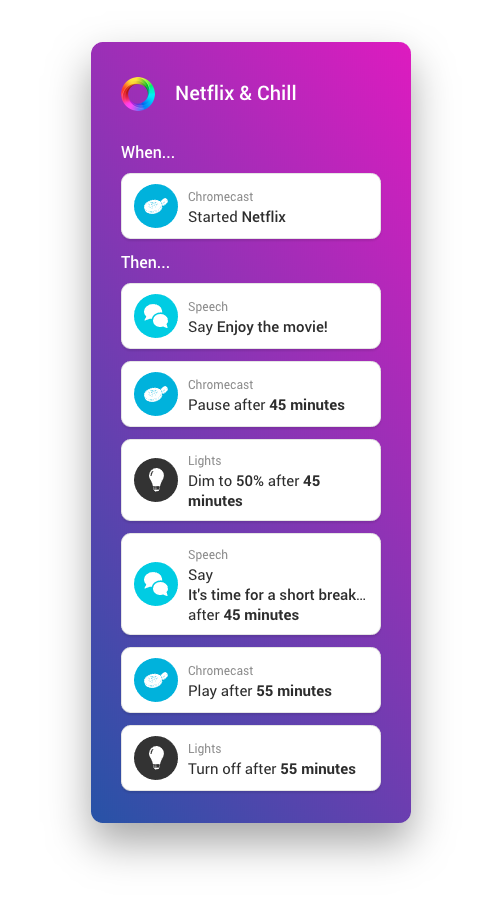
5. Cast Homey.ink
Do you remember Homey.ink, that Hacky Friday project? Together with a Google Nest Hub this makes a beautiful dashboard you can even use by touching it.

To make this happen you need to get your hands a little dirty, however. Go to https://homey.ink, right-click somewhere and click Inspect. Then select the tab Console.
Then Log in by clicking Log in and choose your Homey. In the console an URL will appear. Copy it and paste it in the Cast a website Flow card of your Google Nest Hub. Finally, replace theme=kobo-h2o by theme=web and your Flow is ready!
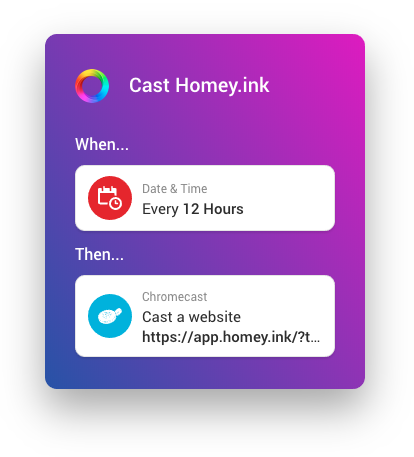
Enough possibilities with Homey and Chromecast! So next time when you see the dongle in the store, grab and and start playing!






