Port Forwarding is now live
In the last few months, we've rolled out updates to the Homey apps for iOS, Android, and Web to fully support Port Forwarding on Homey Pro (Early 2023).
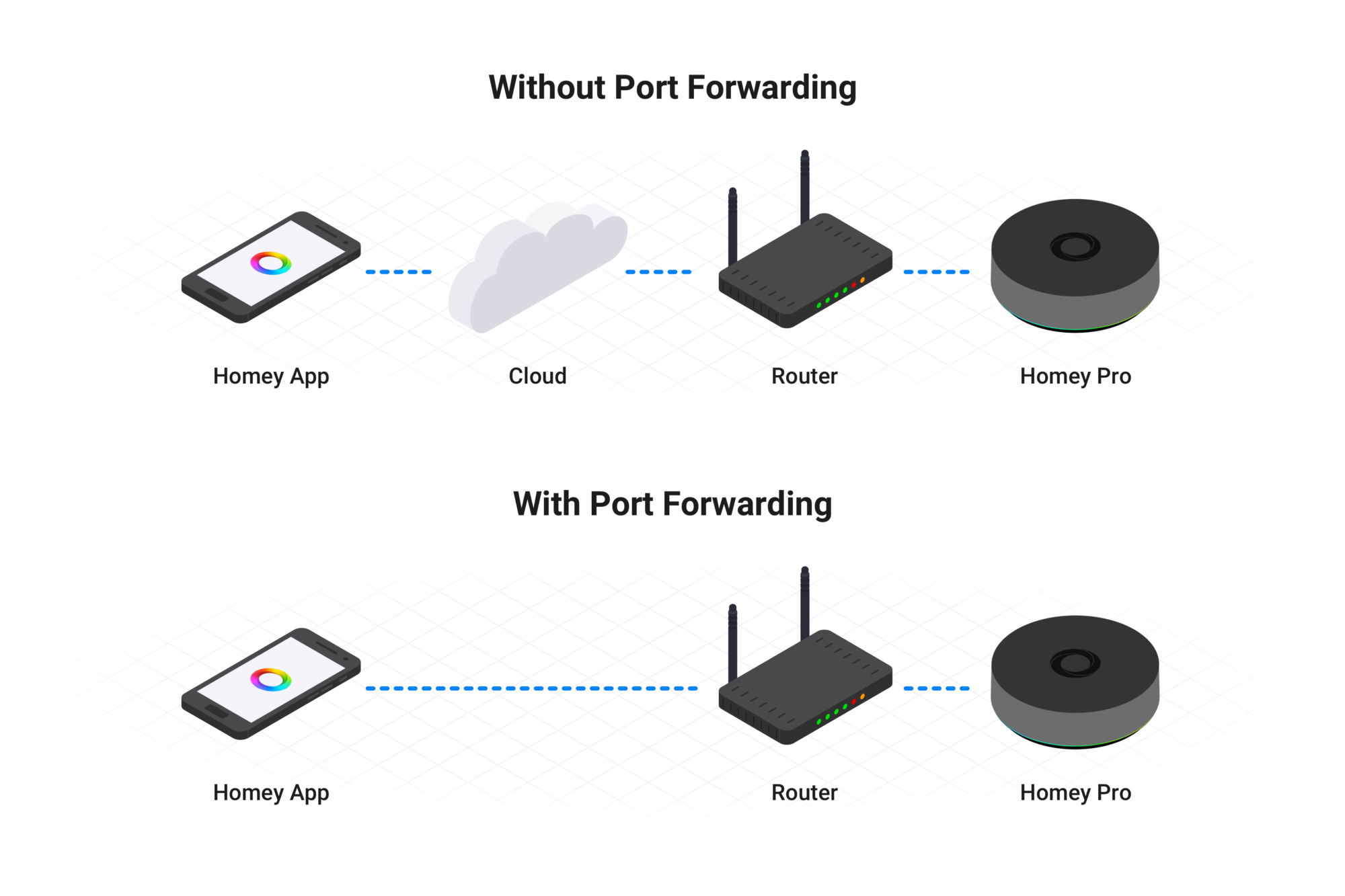
What is Port Forwarding?
When you open the Homey iOS, Android, or Web app, an advanced algorithm tries to find the fastest & most secure route to your Homey Pro.
For example, when you're at home and on your Wi-Fi, the app prefers a local & secure connection. But when you're outside of home, we relay the encrypted traffic between the app and Homey Pro through our cloud servers.
Port Forwarding is another method for when you're away from home. It bypasses our cloud services entirely and goes straight to Homey Pro. This means it's faster and more reliable. It just requires a one-time setup on your Wi-Fi router, enabling direct traffic to your Homey Pro from outside your home network.
How do I enable Port Forwarding?
To enable Port Forwarding, you need to take a few steps.
Step 1 — Assign a static IP address to Homey Pro
Log in to your Wi-Fi router, and find Homey Pro in your list of devices. There you should be able to assign a static IP address, for example 192.168.1.100.
Step 2 — Forward a port to Homey Pro
While still in your router, choose an external port to forward to Homey Pro. We suggest port 4859.
Forward the external port as TCP to Homey Pro's IP address, and Homey Pro's internal port 443.
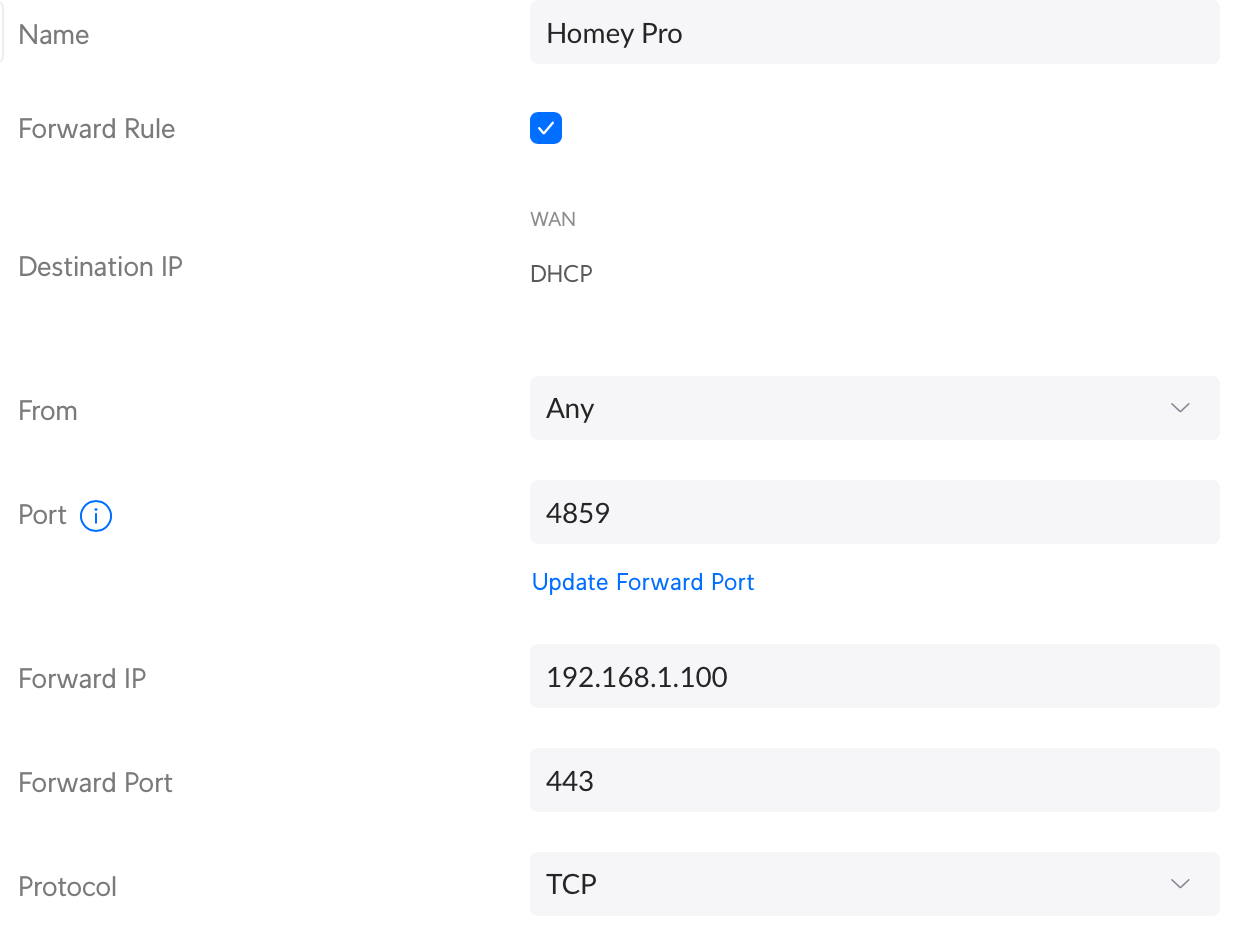
Step 3 — Enable Port Forwarding in the Homey app for iOS/Android
Within the Homey app, navigate to More → Settings → General → Port Forwarding. Toggle on Enable Port Forwarding, and enter the external port you've chosen in step 2. In our example, we picked port 4859.
Then tap Save. Homey Pro will automatically validate if the port is forwarded correctly.
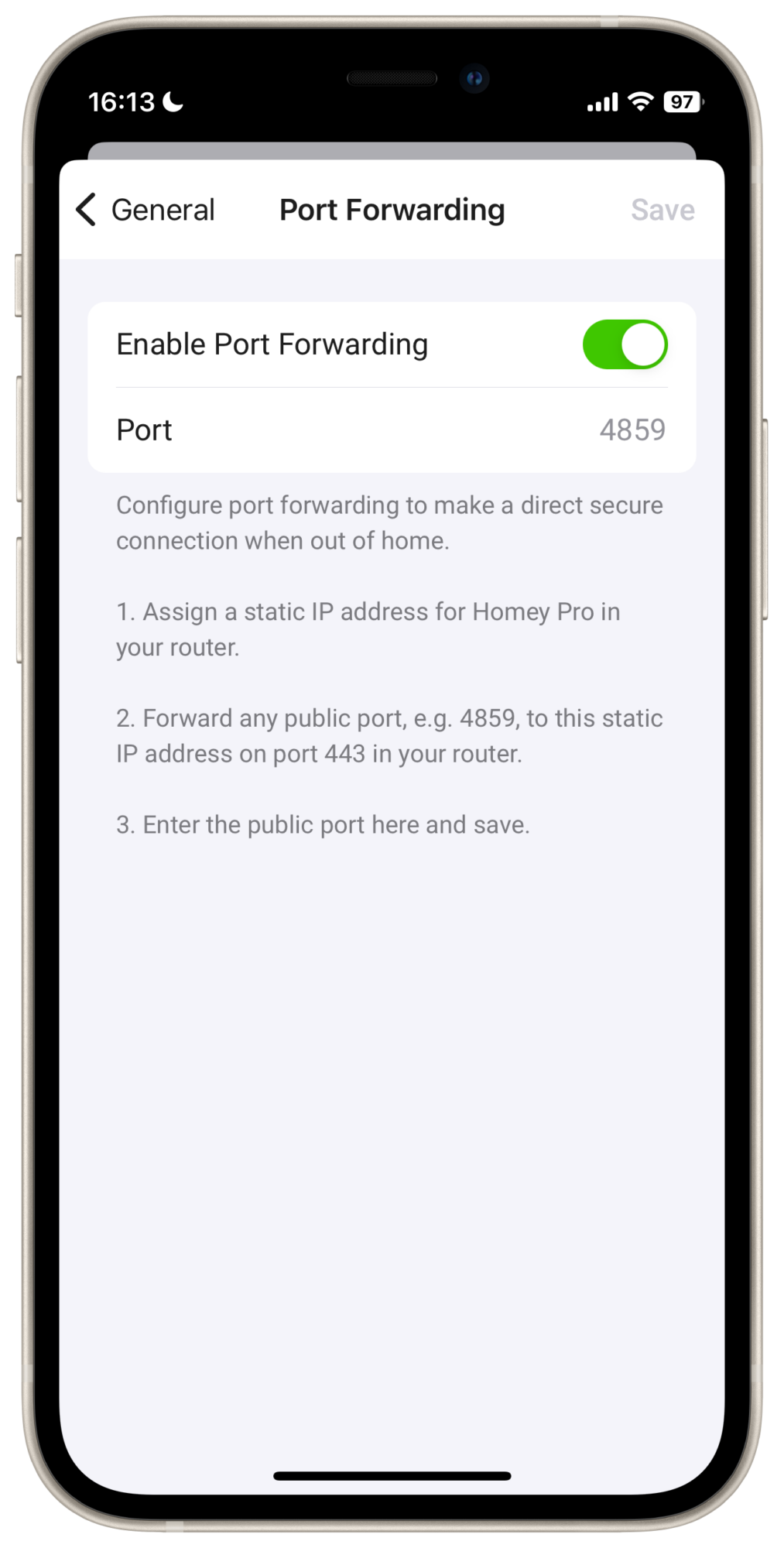
That's it! The Homey app for iOS, Android, and Web will now prefer Port Forwarding when you're not home. And if it stops working for any reason, our cloud relay will automatically be selected as a backup route.






